8 years back in time, a phone was sexy enough if it had a calculator, a stopwatch, a unit converter and a few classic games. Today a phone isn’t a phone, if it doesn’t have Whatsapp, Instagram and a few hardcore multiplayer games, 3-4 browsers and 2-3 music players. Today a girl doesn’t wake up without taking a selfie with a random, multifunctional camera app. So time has changed.
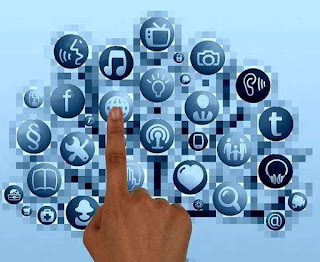 But factually we have nothing to do with time, or that girl or that random, multifunctional camera app. What I wanted to say is, today a phone is nothing but a garbage-box, without apps. And if you’re using android, Playstore should be your best mate. Because, whatever apps you need, you’ve gotta install it from Playstore! And that, sometimes, can be a pain in the bum. Suppose you need a specific music player. You’ll go search in Playstore, install it and use it. Now after a few days you’re bored with that player and you decide to try something else. So you uninstall that app and download a new player from Playstore. But you don’t like it either and you wanna reinstall the previous one. So to do that you have to install that app again from Playstore, wasting your time and data. Hence comes the pain.
But factually we have nothing to do with time, or that girl or that random, multifunctional camera app. What I wanted to say is, today a phone is nothing but a garbage-box, without apps. And if you’re using android, Playstore should be your best mate. Because, whatever apps you need, you’ve gotta install it from Playstore! And that, sometimes, can be a pain in the bum. Suppose you need a specific music player. You’ll go search in Playstore, install it and use it. Now after a few days you’re bored with that player and you decide to try something else. So you uninstall that app and download a new player from Playstore. But you don’t like it either and you wanna reinstall the previous one. So to do that you have to install that app again from Playstore, wasting your time and data. Hence comes the pain.
A better way to save both time and data is to backup an app for future use. So that you don’t have to reinstall that app wasting your data, if you need it later.
In this article you’re gonna learn how to backup and restore an app or game in android without root.
1. First of all, switch on your device (this is a must, you can’t skip this step).
4. Tap to select the app(s) that you wanna backup.
When you backup an application, its apk file is stored in the memory. To restore it, all you have to do is, reinstall that apk and that’s it.
So go to the folder where the app is backed up. Which is by default: Storage / Internal Mem. or SD Card / App_Backup_Restore. Now select the desired app and install it. That’s it! Your favorite app is now restored.
You might get a security warning saying that Installation is Blocked. It’s because by default your system is configured not to install app from any third party sources other than Playstore!
To bypass this warning, go to Settings > Security and then tick on Unknown Sources. If prompted click Okay.
Now you know how to backup any installed app and then restore it even after uninstalling. Try it out yourself and if you face any trouble, take help from our Troubleshoot Helpline!
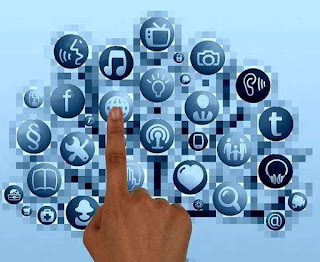 But factually we have nothing to do with time, or that girl or that random, multifunctional camera app. What I wanted to say is, today a phone is nothing but a garbage-box, without apps. And if you’re using android, Playstore should be your best mate. Because, whatever apps you need, you’ve gotta install it from Playstore! And that, sometimes, can be a pain in the bum. Suppose you need a specific music player. You’ll go search in Playstore, install it and use it. Now after a few days you’re bored with that player and you decide to try something else. So you uninstall that app and download a new player from Playstore. But you don’t like it either and you wanna reinstall the previous one. So to do that you have to install that app again from Playstore, wasting your time and data. Hence comes the pain.
But factually we have nothing to do with time, or that girl or that random, multifunctional camera app. What I wanted to say is, today a phone is nothing but a garbage-box, without apps. And if you’re using android, Playstore should be your best mate. Because, whatever apps you need, you’ve gotta install it from Playstore! And that, sometimes, can be a pain in the bum. Suppose you need a specific music player. You’ll go search in Playstore, install it and use it. Now after a few days you’re bored with that player and you decide to try something else. So you uninstall that app and download a new player from Playstore. But you don’t like it either and you wanna reinstall the previous one. So to do that you have to install that app again from Playstore, wasting your time and data. Hence comes the pain. A better way to save both time and data is to backup an app for future use. So that you don’t have to reinstall that app wasting your data, if you need it later.
In this article you’re gonna learn how to backup and restore an app or game in android without root.
So how to do that?
There are many applications in the store that helps you backing up apps and games. Almost all of those are free and functions in the same way. I’m working with a specific one, you can choose to use any other application.
Backing Up an App:
1. First of all, switch on your device (this is a must, you can’t skip this step).
2. Now install this app from Playstore.
3. When done, open the app. In the app you’ll see a bunch of apps that you can select.
4. Tap to select the app(s) that you wanna backup.
5. And now press on Backup.
7. By default the backed up apks are stored in the path – Storage / Internal Mem. or SD Card / App_Backup_Restore. You can also manually set the path. To do that go to Settings (by tapping the sexy looking three vertical-dots). Then click on Backup Path and choose your desired path.
P.S. There’s another option in the app called Auto Backup on Installation. If you turn on this option, this app will automatically perform backup, whenever a new application is installed. To do that, simply open the app and go to Settings > Auto Backup.Restoring an App.
When you backup an application, its apk file is stored in the memory. To restore it, all you have to do is, reinstall that apk and that’s it.
So go to the folder where the app is backed up. Which is by default: Storage / Internal Mem. or SD Card / App_Backup_Restore. Now select the desired app and install it. That’s it! Your favorite app is now restored.
You might get a security warning saying that Installation is Blocked. It’s because by default your system is configured not to install app from any third party sources other than Playstore!
To bypass this warning, go to Settings > Security and then tick on Unknown Sources. If prompted click Okay.
Over to you.
Now you know how to backup any installed app and then restore it even after uninstalling. Try it out yourself and if you face any trouble, take help from our Troubleshoot Helpline!


