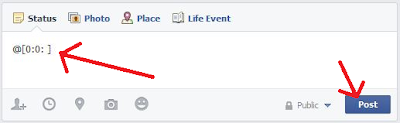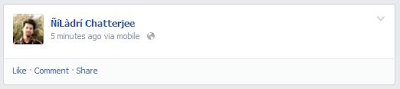Hello again everyone! Well, I'm writing a little bit much facebook tricks these days, though I wonder why. However let's cut that off and begin. The crap that I'm gonna dictate to you today is a facebook trick to post blank status or comments (not bad, eh!). Updating a blank status may sometimes help you to get more likes than a normal boring quotation. Here we go.
- Cool Stuff: Trick to Post Animations on Facebook Easily!
Updating Blank Status:
To update a blank status,
- Log In to Your Account.
- In the Status Update box type (hey don't be lazy, type it!) — @[0:0: ] and then post it.
You copy-pasted it, huh? I knew you're gonna do it. :-\ However, you're done. The much likes you get, the much friends you recommend our site, okay? After you are done it should look like,
Posting Blank Comments:
Posting a blank comment is pretty much the same as creating a blank file or folder in windows. If you missed that article, catch it now —
Okay, so to post a blank comment all you have to do is press the ALT key, hold it, and type 0,1,7,3 without those commas (ALT+0173). Remember, do not release the alt key while typing. Now leave all the keys and press enter. Yayyy! You just posted a blank comment. After everything it should look like:
Also See: 5 Best Ways to Earn Money Online
So, buddy you just learnt how to update blank status or post a blank comment. Go try it now. Do not tell this trick to your friends, let'em do it themselves. For any questions related to this article or just for a casual talk, I'm always there on Google+. Keep Eating Brels. Keep Respecting Goats. #Peace.